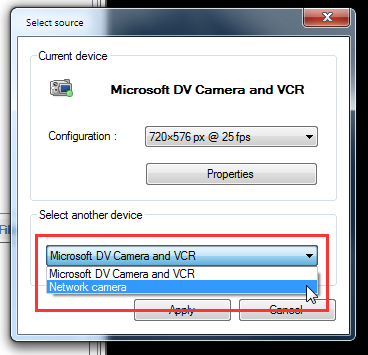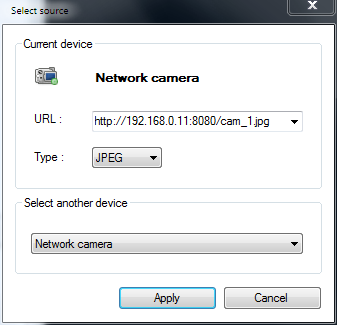Well, hopefully none of this will be necessary as network cameras should be natively supported in the coming versions. At least those exporting MJPEG or JPEG streams.
(With many thanks to the AForge.NET framework, already used in Kinovea for Directshow devices and image filters)
I tried to keep the workflow unchanged for users using classic capture devices.
The network camera will be seen as another device in the device list that you will have to select, and then change the parameters.
Here are some screenshots of the updated interface :
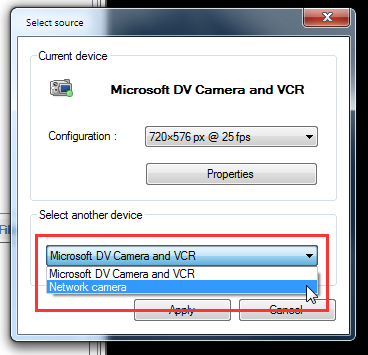
Then when you reopen the source configuration you may change the actual source. (here, receiving WebcamXP JPEG stream from another PC on the local network)
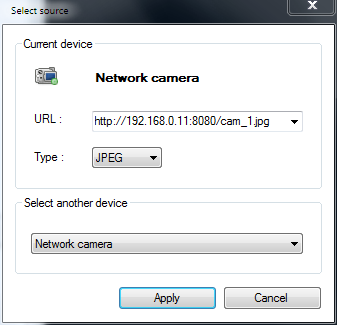
The most recently used network camera will be automatically tried.
The URL list will also keep the last 5 addresses that succeeded, for quick jump.
The network camera alias will not use the same mechanics of disconnection monitoring. If there's nothing coming from the other side, it will just stay black. (But as soon as the source is live again, it is displayed.)
This also makes for a cheap camera split : Stream the source (e.g using WebcamXP), then open two capture screens in Kinovea both connected on the host. Each stream gets its own buffer so you can play/pause/delay independently.
Of course much testing will be needed