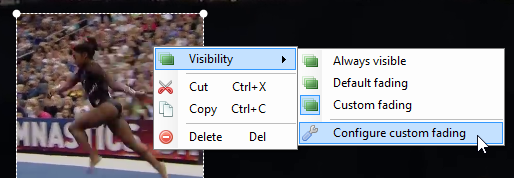Hi - I have two playback windows open (for bike fit analysis) with different videos in each - when I right click on one image I do not get the option "send image to other video". I can save an image and then open it as an observational reference in the other video. But I cannot change the opacity. I would like to able to use the opacity slider to compare one image overlayed on a video - for example to compare before/after bike positions... is this possible?
Hi,
You can also use "Copy image to clipboard" and "Paste image from clipboard". But you're right, it doesn't let you change the opacity at the moment.
As a work around you can have 50% opacity between the two videos by activating the "superposition" option down in the common controls next to the synchronization button.
This scenario is supported now in version 0.9.2.
After copying and then pasting the image in the second screen, right click and Visibility > Custom fading, then lower the "Maximum opacity (%)" field to make it more transparent.
This scenario is supported now in version 0.9.2.
After copying and then pasting the image in the second screen, right click and Visibility > Custom fading, then lower the "Maximum opacity (%)" field to make it more transparent.
Was this removed in 0.9.3 as when I right click there is no Visibility option
No it wasn't removed, image objects (either from built-in SVG files, importing images, or from pasting an image from the clipboard) should have a "Visibility" menu in their context menu, like this: