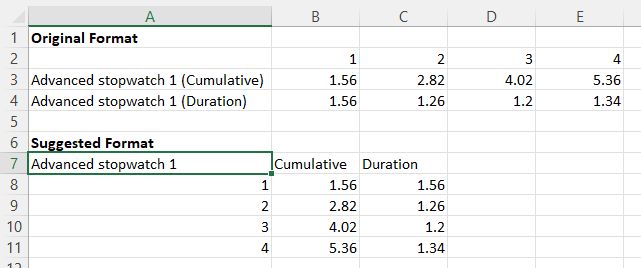Post history
2023-08-30: First release of 2023.1
2023-11-12: Updated with links to 2023.1.1
2024-05-16: Updated with links to Machine vision plugins
2024-05-18: Updated with links to 2024.1.2
----
Hi everyone!
This release packs some major features and a lot of quality of life improvements.
There is still a list of issues and limitations I wanted to address but haven't had time to, but I don't want to delay this any further.
Note: at this point the release is not signed. I'm hoping to resolve this situation as fast as possible. (This means you may have to work around Windows smart screen to install it).
Links
Kinovea-2023.1.2.exe (installer)
Kinovea-2023.1.2.zip (self contained archive)
Camera plugins
Kinovea.Basler-1.3.0.zip (Pylon 6.1)
Kinovea.Baumer-1.1.0.zip (GAPI SDK 2.11)
Kinovea.Daheng-1.1.0.zip (Daheng Imaging SDK 1.14)
Kinovea.IDS-1.2.0.zip (IDS software suite 4.96, only compatible with uEye UI-xxx cameras, not the newer U3-xxx cameras).
In parenthesis the version of the vendor SDK or runtime against which it was built.
It may work on newer versions but if you have an issue try to get back to that specific version for compatibility purposes.
----
Here are some of the main updates (I know I probably say this at each important release but I intend to make a series of videos going into more details).
Kinogram mode
Interactive Kinogram creation, my favorite feature.

Multi-time chronometer
Each chronometer has multiple time sections and can show the cumulative time. Use this for split times or related measurements within the same video.
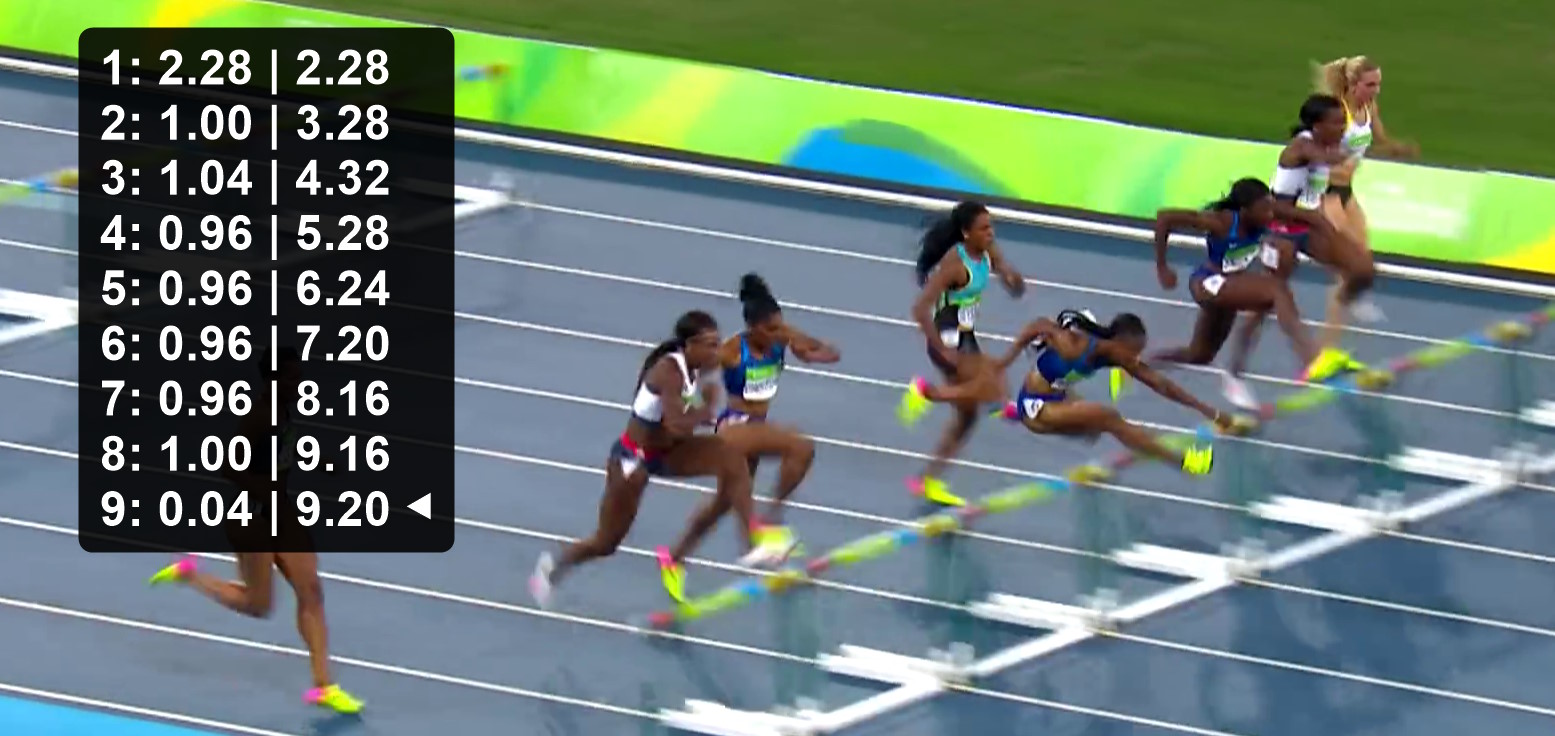
Key images management
Each key image has its own color. There is a collection of "presets" that let you insert a key image with a custom name and color via a keyboard shortcut.
The key images can be reorganized and moved in time by dragging them onto the main timeline.
The comments have moved to a side panel.
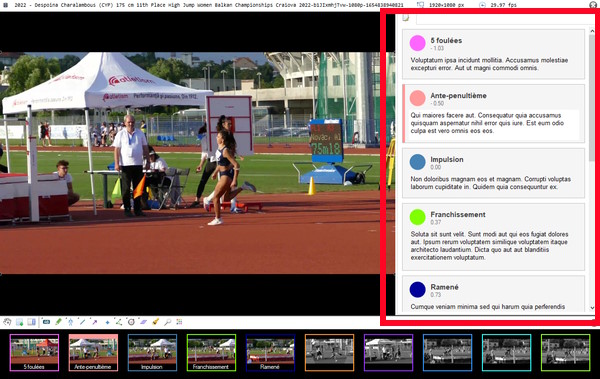
Spreadsheet export
For scientists and researchers: the spreadsheet export was completely re-written to be more exhaustive and target more modern versions of Calc and Excel. There is also a new JSON export in case you want to parse the data into your own programs and some tool-specific CSV exporters.
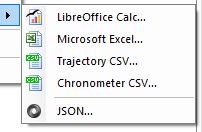
Document export
For coaches creating reports: it is now possible to export a document with the key images and the attached comments, to prepare a report. The default format is Markdown but by installing Pandoc (open source software) and telling Kinovea where it is installed you can export to .docx or .odt. The export is kept simple on purpose so you can tweak the formatting and style in the target application before creating your PDF.
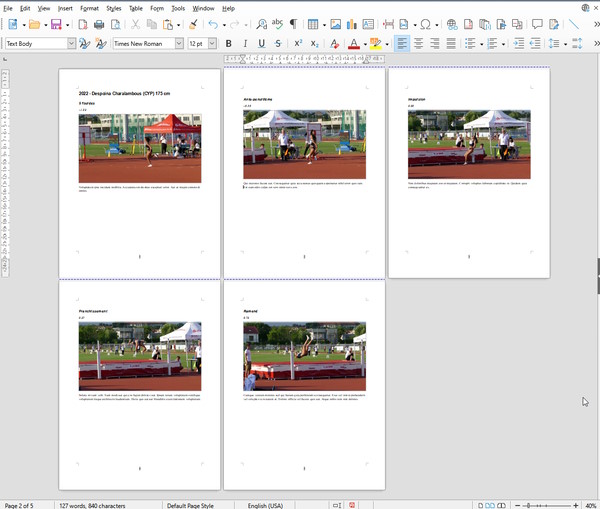
Quality of life improvements
Save vertically stacked videos and images.
Sort files by name, date or size in the explorer.
Support for undo/redo of drawing manipulation.
The drawings are rendered in the magnifier area.
The coordinate system can be added in Capture.
A new status bar in Capture indicates the state of recording.
There is more, including new experimental tools and changes I haven't mentioned, but I will leave this for later.
If you read until here, thanks for the support!