Using the shortcuts tab
The shortcuts tab lets you save bookmarks for folders.
It is located beside the File Explorer panel. Ensure the File Explorer panel is visible by using View > File Explorer.
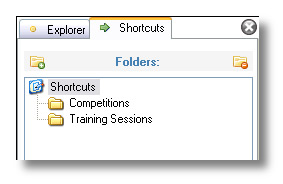
Adding shortcuts
To create a shortcut for a folder, use the Add shortcut button  .
.
Navigate to the folder you want to add and click OK.
The Shortcuts panel works in the same manner than the Explorer panel. Each shortcut folder has its own tree of sub-folders and files.
 When you navigate in your shortcuts and associated sub-folders, the file explorer panel is also kept synchronized. If you change tab, you'll be in the same folder.
When you navigate in your shortcuts and associated sub-folders, the file explorer panel is also kept synchronized. If you change tab, you'll be in the same folder.
Turning a folder into a shortcut
You can also add a shortcut from within the classic file explorer.
Navigate to the folder you want to turn into a shortcut, right-click it and use Add to shortcuts.
Deleting a shortcut
Select the shortcut you want to delete by clicking on its line, then use the Delete shortcut button  .
.
Note: Only the shortcut in Kinovea is deleted, the actual folder and its files on your hard drive are not touched.
See also :