Graphical interface description
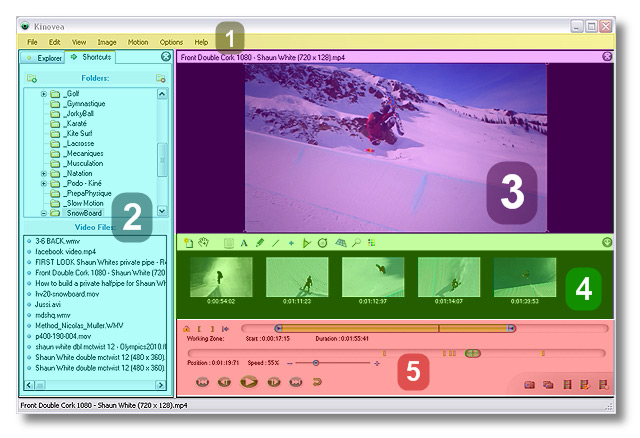
Kinovea workspace. 1: Main menu, 2: File explorer, 3: Video, 4: Key images controls, 5: Playback controls.
1. Main menu
The main menu allows you to access the main commands of Kinovea.
For more information on each command, refer to the List of menu commands
2. File explorer
The file explorer has two tabs, the explorer tree, which is a direct view of your file system, and the shortcuts tree, which let you bookmark frequently accessed folders.
 | Lauch a folder selection dialog that let you choose a folder to add to the shortcuts list. |
 | Remove the selected folder from the shortcuts list. (Does not delete the actual folder on the hard drive). |
 | Close the file explorer. |
 Once closed, the file explorer is still visible as a thin vertical band along the left edge of the main window. You can reopen it by clicking on this vertical band.
Once closed, the file explorer is still visible as a thin vertical band along the left edge of the main window. You can reopen it by clicking on this vertical band.
3. Video
The video loaded is played in the central part of the workspace.
4. Key images controls
The Key images controls displays drawing tools and thumbnails of key images you have added.
 | Add a Key Image. |
 | Move a drawing or move the whole image when zoomed in. |
 | Show the Comments Window. |
| | Add a text label or edit an existing one. |
 | Add a free hand drawing. |
 | Add a line or arrow. |
 | Add a cross marker. |
 | Add an angle measure. |
 | Add a stopwatch. |
 | Toggle perspective grid visibility. |
 | Toggle magnifier visibility. |
| | Display the color profiles dialog to modify, save or import a color profile for the drawing tools. |
 | Hide the key images thumbnails. (Does not delete the key images). |
5. Playback controls
The playback controls allow you to set the working zone and control the video.
 | Lock/unlock the working zone start and end. |
 | Set the current image as the start of the working zone. |
 | Set the current image as the end of the working zone. |
 | Reset the working zone to the whole video. |
 | Working zone selection bar. |
 | Navigation cursor. |
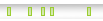 | Markers for key images. |
 | Markers for stopwatches. |
 | Markers for path tracking. |
 | Marker for the synchronization point. |
 | Go Back to the beginning of the video |
 | Go to the previous frame |
 | Play the video. |
 | Pause the video. |
 | Go to next frame. |
 | Go to the last frame of the video. |
 | Loop mode play. |
 | Single mode play. |
 | Save a snapshot of the current frame. |
 | Save a sequence of snapshots. |
 | Save the video. |
 | Save a diaporama of key images. |
 | Save video with pauses on key images. |
See also: