Zooming and using the magnifier
1. Zooming
Use CTRL + Mouse Wheel to zoom in the image or unzoom.
Move the zoomed image by dragging it around with the hand tool  .
.
2. Using the magnifier
Click the magnifier button in the drawings tool bar  .
.
Hover your mouse on the image: the magnified zone shows up in the top left corner of the image.
Click on image to temporary fix the source zone.
Four little corners are displayed around the source zone to resize it.
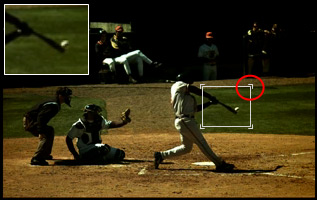
Move the source zone to focus on another detail of the action.
Move the magnification result window to avoid hiding an interesting part of the image.
To change the magnification factor, right click on either the source zone or the magnification result.
Choose one of the other magnification factor, from 1.5x to 2.5x of the original size of the source zone.
See also: