Saving videos
You can access the Video saving dialog by using menu File > Save… or using the Save Video button of the export toolbar.
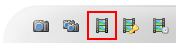
If you have added key images, tracked objects, or added stopwatches, you will get to an intermediate dialog with more options:
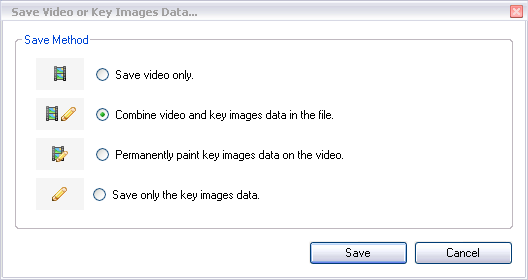
1. Saving videos
When using the saving dialog, the selected working zone will be saved to the file.
The current slow motion value will be applied to the output video.
The following formats are supported as output: MKV (Matroska), MP4, AVI.
The following codec is supported as output: MPEG4-ASP. (DivX / Xvid compatible)
Note: When using the option Combine video and key images data into the file, the only supported format is MKV (Matroska).
2. Combining video and drawings
When key images data were added to the video, the default saving option is Combine video and key images data into the file.
This option will create a video with the original images untouched (apart from re-compression), while the key images data will be saved in a different stream inside the file.
You will be able to open the file back in Kinovea and modify drawings, stopwatches, paths, and comments.
If you open the resulting file in a third-party software, only the original images will be displayed, drawings and comments will be ignored.
 This option may be used to share your analysis data with another Kinovea user or for archiving purposes, when it is desirable to keep only one file.
This option may be used to share your analysis data with another Kinovea user or for archiving purposes, when it is desirable to keep only one file.
3. Painting drawings on the video
To export the video with the drawings, stopwatches and paths painted directly on images, use the option Permanently paint key images data on the video.
When using this option, the written comments you may have added to the key images are lost.
 This option may be used to export video to people not using Kinovea or to upload to Internet video sharing sites.
This option may be used to export video to people not using Kinovea or to upload to Internet video sharing sites.
4. Saving the video only
To simply save the raw video without the drawings whatsoever, use the Save video only option.
 This option may be used when you cut a long video into smaller pieces for later analysis.
This option may be used when you cut a long video into smaller pieces for later analysis.
See also: