Camera configuration
1. Selecting another camera
To select another camera use the Select source button 
The dialog gives you some information about the currently selected device and allows you to change the source altogether.
To change the camera source, use the list in the bottom part of the dialog, and select the new device.
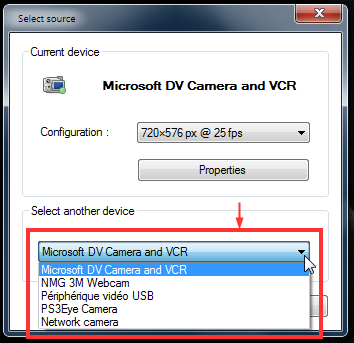
2. Changing image size and frame rate
Open the Select source dialog by clicking the Select source button 
To change the image size and frame rate of the device, use the Configuration list.
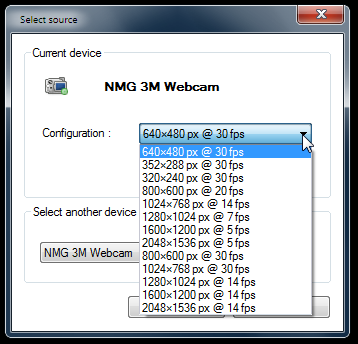
Note: The available options for image size and frame rate depends on the capabilities of the camera.
3. Accessing the device property page
For some cameras, you can configure extra options through a proprietary dialog exposed by the camera driver.
Typically this is used to adjust the brightness, contrast and color of the live video.
Open the Select source dialog by clicking the Select source button 
Click the Properties button.
4. Using a network camera
If you have a network camera that support creating JPEG or MJPEG streams, you can get its live feed directly in Kinovea.
Open the Select source dialog by clicking the Select source button 
In the list of sources, choose the Network camera predefined entry.
This will configure the capture screen to use a network camera instead of a locally attached device.
Reopen the Select source dialog to configure the actual URL of the camera stream.
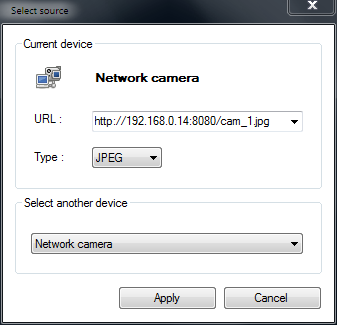
The exact URL depends on your camera brand, and where it's located on the network.
The URL should point to the address of the stream. This can be the address of an MJPEG stream, a JPEG image constantly overwritten by the camera, or it could be the address of a script with parameters. Some network cameras allows you to provide parameters to set framerate, image size or information overlay.
 Consult your camera documentation for the URL syntax.
Consult your camera documentation for the URL syntax.
Examples:
http://192.168.0.15:8080/cam_1.jpg
http://192.168.0.15/axis-cgi/mjpg/video.cgi
http://192.168.0.15/axis-cgi/mjpg/video.cgi?resolution=640x480&compression=10&color=0&text=0
If your camera feed is protected by a password, you must enter it as inline information in the URL:
http://<username>:<password>@<camera ip>/<stream address>
For example:
http://alice:passwd@192.168.0.15:60013/getimage?camera=1&fmt=sif
See also: