Annotating videos¶
Introduction¶
Annotation tools are used to add drawings and text to images of the video. Some tools can also be used to measure distances or display coordinates.
Drawings are attached to a specific key image. Deleting the key image deletes all the drawings attached to it.
Drawings are vector-based: they can be modified after they have been added to the video.
Drawings have a context menu that can be used to access style options, visibility configuration, tool-specific functions, tracking management, copy and paste, support and deletion.
While a tool is active, right clicking the viewport opens the color profile at the page of the active tool.
Tool bar¶
The tool bar is found under the main viewport.

There are more tools than those immediately visible. Buttons with a small arrow in the top-left corner contain other tools that can be accessed by doing a right click or a long click (click and hold) on the button.
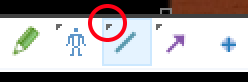
A flying menu opens with the extra tools available.
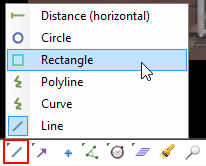
General tools¶
 Hand
Hand
The hand tool is used to manipulate drawings or pan the whole image. To stop using a particular tool and come back to the hand tool use the Escape key or click the hand tool button.
Tip
You can also use the middle mouse button to directly manipulate drawings without changing back to the hand tool.
 Key image
Key image
Adds a new key image.
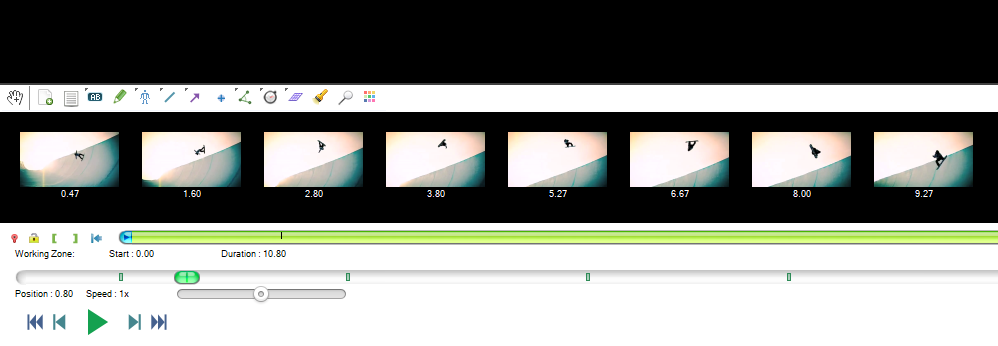
 Commentary
Commentary
Opens the commentary dialog to attach a paragraph of text to the key image using the rich-text editor.
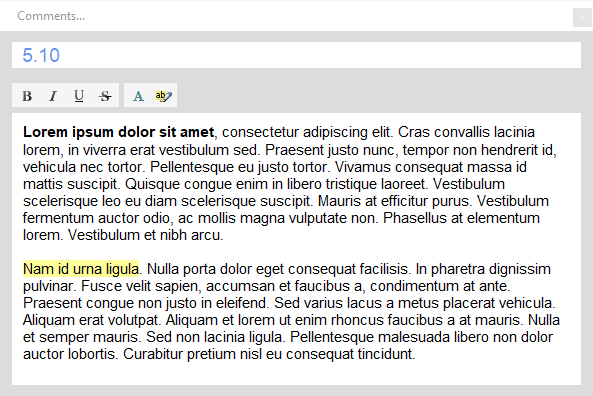
 Color profile
Color profile
Opens the color profile dialog to change the default style of drawings.
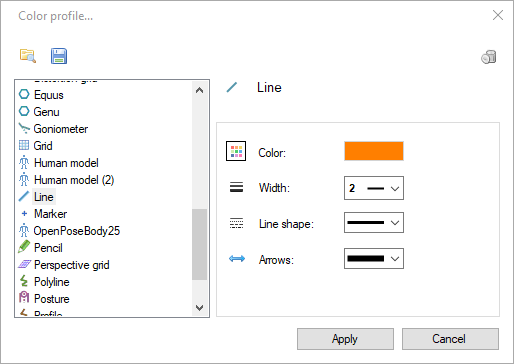
See also: Style and opacity of drawings.