Measuring distances
1. Line length
Length measurements are done through the line drawing tool.
You can set the physical length of a visible segment by adding a line over the segment, right clicking the line and using the menu Calibrate Measure…
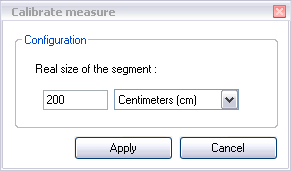
This effectively tells Kinovea how to relate pixels to real world units.
Each line can act as your reference segment.
Note: When you change the calibration of a line, all other lines on all other key images of the video are impacted.
2. Accuracy considerations
The measurements inferred on other lines should be considered a reasonable approximation rather than very accurate.
Video images are subject to several distortions coming from the camera used to record the images, most notably the Radial distortions caused by the lens.
Radial distortion causes a fish-eye effect on the image and is most prominent with inexpensive devices like webcams or when a fish-eye lens is used.
Radial distortion causes the line measurements to be less accurate if the reference line or measured lines are at the periphery of the image.
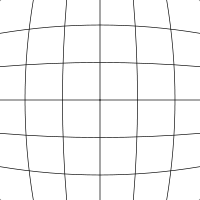
Simulation of the radial distortion
Some guidelines to reduce accuracy errors :
- Lines measured must be on the same image plane.
- This plane must be perpendicular to the camera axis.
- The line segments (reference and measured) should be close to the center.
- Measured segments should be close to a reference segment.
- If segments are on different images of the video, the video must be fixed relative to its environment. (no pan, no zoom).
3. Measuring distances over several images
The Tracking tool supports the display of the overall distance tracked.
Right click the path tracked and use the menu Configuration. Then select Distance in the Measurement options.
The path will display the total distance between its start and the current point.
For this distance to be expressed in real world units, you must first add a line and set its real length as described in the first paragraph.
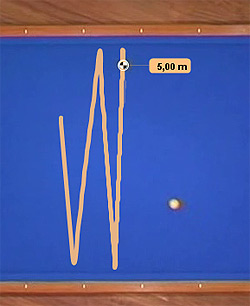
See also: